How to perform the ERP extension deployment?
This article will show how to perform the ERP extension deployment using the app Inno Setup. This application is free, and it is a software that allows to easily create setups to install programs in Windows. Before creating a setup to record extensions, it is important to understand how to record extensions and how to automate it: Step 1 - Application download Start unloading the application available in this location. Step 2 - Create script to deployment After installing the application, let's start the script creation process for extension deployment. This creation process can be performed using an assistant made available by the application. Step 3 - Configure script sections In this step, let's start defining the script. There are several sections that can be configured, it is important to see the documents available. In the example, we focus on the vital sections to perform the deployment. Defines This section allows to define some constants that will be later used on the script code. In this example, we can define five constants: [Setup] This section contains the global definitions will be used by the installer. [Languages] This section configures the setup language, in this case, it will be Portuguese: [Files] This section specifies the files to perform the deployment, in this example it will only be the extension itself. Note: After installing the extension, a procedure available in the next section will be invoked. This method will be explained later. [Code] In the case of a deployment of an ERP extension, installing it locally is not enough. It is also necessary to record it manually in the ERP in the backstage area regarding the extensibility, as explained in the first reference article. However, it is also worth noting that this record can be performed by the installer, by automating the process as explained in the following steps. Step 4 - Data collection To record an ERP extension, it is necessary to collect information, namely, the access credentials to the ERP and the desired company. In the section [Code] we will place a procedure to configure the installer and show specific user pages, in order to collect this data during the installation process. This procedure is called InitializeWizard and is only an event that allows to perform changes in the assistant or in the initialization assistant pages. ERP access credentials In this page, the access credentials to the ERP and the desired company will be requested to the user. Product line In order to be authenticated in the ERP, it is also necessary to specify a product line, which will be done in a new page. Tipo de extensão When an extension is recorded in the ERP, it can be available to all companies of to only one. This is where the user must specify it. Step 5 - Extension record As explained previously, after finishing the installation process, the procedure RegisterExtraCloseApplicationsResources will be invoked to record the extension in the ERP. The second referenced article mentions an automation process when recording extensions, and this mechanism will be identical. It is necessary that in the Apl folder of the ERP, there is the app "RegisterExtension.exe". This app will record the extensions outside the ERP. Its distribution is undertaken by the PLT builds. When an extension is recorded for all companies, it is stored in the folder "PRIMAVERASG100ConfigL[E][P]CommonExtensions". When it is only available to a company, it will be present on the folder "PRIMAVERASG100ConfigL[E][P]Extensions[Company]". The first instruction is knowing which one is the ERP Config folder. This information is given by the PERCURSOCONFIG key in the registry. Next, the existence of the corresponding folder is checked to store the extension, using the information provided by the user. To achieve the app that records, it is also necessary to retrieve the Apl folder location, provided by the PERCURSOAPL key of the registry. The next instruction will be the extension record execution. The app receives in the command line, the necessary parameters to record. These parameters are explained in the referenced article. This is an example of how to perform the deployment of one or more extensions for the ERP, by recording automatically. The complete script can be transferred here. Note: In case of installations Server/Station, the deployment only needs to be performed in the server.Perform the deployment
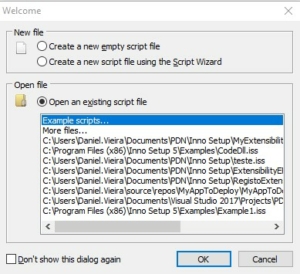
;Defines
#define MyAppName "My Extensibility Ext"
#define MyAppPath "{pf}MyExtensibilityExt"
#define MyExtention = "C:UsersDaniel.VieiraDocumentsVisual Studio 2017ProjectsC#V10ExtensibilityERPExtensibilityERPbinDebugExtensibilityERP.dll"
#define MyExtentionFileName = "ExtensibilityERP.dll"
#define MyOutputBaseFilename = "ExtensibilityExt_setup"MyAppName Name assigned to application being installed MyAppPath This constant will later be assigned to the default installation folder MyExtension Location of the extension being deployed MyExtentionFileName Name of the file that matches the extension MyOutputBaseFilename Name of the setup being generated [Setup]
AppName={#MyAppName}
AppVersion=1.0
OutputBaseFilename={#MyOutputBaseFilename}
WizardStyle=modern
DisableWelcomePage=no
DefaultDirName={#MyAppPath}
DisableDirPage = No
DisableProgramGroupPage=yes
UninstallDisplayIcon={app}setup.exe
PrivilegesRequired=adminAppName Application name to install OutputBaseFilename Name of the setup to be generated DefaultDirName Default installation folder DisableDirPage Indicates if the installation folder will be shown or not PrivilegesRequired Indicates the privileges used in the installation [Languages]
Name: "portuguese"; MessagesFile: "compiler:LanguagesPortuguese.isl"
[Files]
// Extensions to install
Source: {#MyExtention}; DestDir: "{app}"; Flags: ignoreversion; AfterInstall: RegisterExtraCloseApplicationsResources('{app}{#MyExtentionFileName}')// Access to the ERP.
UserPage := CreateInputQueryPage(wpWelcome,
'Informação de acesso ao ERP', '',
'Indique as suas credenciais de acesso e a empresa, depois clique em seguinte.');
UserPage.Add('Utilizador:', False);
UserPage.Add('Palavra Chave:', True);
UserPage.Add('Empresa:', False);// Product line.
ProductType := CreateInputOptionPage(UserPage.ID,'Linha de produto', '',
'Indique qual a linha de produto, depois clique em seguinte.',True, False);
ProductType.Add('Executive');
ProductType.Add('Professional');
// Value selected by default.
ProductType.Values[0] := True;// Extension type.
ExtensionTypePage := CreateInputOptionPage(UserPage.ID,
'Tipo de Extensão', '','Indique o tipo de extensão, depois clique em seguinte.',True, False);
ExtensionTypePage.Add('Extensão está disponivel para todas as empresas.');
ExtensionTypePage.Add('Extensão aplica-se apenas a uma empresa.');
// Value selected by default.
ExtensionTypePage.Values[1] := True;RegQueryStringValue(HKLM, 'SOFTWAREWOW6432NodePRIMAVERA'+ platRegValue + 'DefaultADM', 'PERCURSOCONFIG', erpFolder)
// What is the extension type?
if (communExtension = '1') then begin
communExtension := 'True';
if not(DirExists(erpFolder + 'Extensions' + company)) then
CreateDir(erpFolder + 'Extensions' + company);
end else begin
communExtension := 'False';
if not(DirExists(erpFolder + 'CommonExtensions')) then
CreateDir(erpFolder + 'CommonExtensions');
end;
RegQueryStringValue(HKLM, 'SOFTWAREWOW6432NodePRIMAVERA'+ platRegValue + 'DefaultADM', 'PERCURSOAPL', percursoAPL)
if FileExists(percursoAPL + 'RegisterExtension.exe') then begin
// Parameters for the command line.
cmdLineParams:= company + ' ' + user + ' ' + password + ' ' + platformType + ' "' + strInstallPath + '" ' + communExtension;
// Extension record in the ERP
if Exec(ExpandConstant(percursoAPL + 'RegisterExtension.exe'), cmdLineParams, '', SW_SHOW, ewWaitUntilTerminated, ResultCode) then begin
if ResultCode = 0 then begin
MsgBox('Registo da extensão concluído com sucesso.', mbInformation, MB_OK);
end else begin
MsgBox('Erro ao registar a extensão no ERP, deve efectuar o registto manualmente [' + strInstallPath + '].', mbError, MB_OK);
end
end
end
login para deixar a sua opinião.